SafeNet Remote Logging Agent
SafeNet Authentication Service (SAS) logs are generated on the service providers' servers. The SafeNet Agent for Remote Logging sends the following information to a receiving agent on the vendor's local computer, where it can be displayed in the event viewer, syslog, or log file:
- Authentication Activity — This information includes activity such as authentication successes and failures, and is displayed in the SAS console, in the Snapshot > Authentication Activity module.
- Operator Activity (if configured) — This information includes common operator actions in the SAS console, such as:
- Logging in or out
- Unlocking tokens
- Creating or deleting organizations
- Creating, updating, resending, or removing provisioning tasks
- Creating, removing, or updating Operators and their roles
- Applying group PIN changes
- Adding, removing, or updating pre-authentication rules
- Changing to sites or licenses
- Executing reports
A variety of reports are also available that you can run to view additional information, such as outstanding provisioning tasks, token ownership, and more.
| Environment | Description | ||
|---|---|---|---|
| Supported Platforms | > Windows Server 2019 > Windows Server 2016 > Windows Server 2012 R2 > Windows Server 2008 R2 SP1 (not recommended since this OS is no longer supported by Microsoft) |
||
| Supported Architecture | > 64-bit | ||
| Additional Software | > Windows .NET Framework 4.8 Network Port |
> TCP Port 8459 (outbound) > TCP Port 8458 (inbound) > UDP Port 514 (syslog only – optional) |
Install SafeNet Agent for Remote Logging
Install SafeNet Agent for Remote Logging as follows:
- On the remote (vendor’s) computer, run the following installation file:
- SafeNet Authentication Service Logging Agent x64.exe (64-bit)
- On the Welcome window, click Next.
- On the License Agreement window, read the software license agreement and to proceed, select I accept the terms in the license agreement option, and click Next.
-
On the Customer Information window:
- Enter your User Name and Organization.
-
Select one of the following to determine who can use the application:
- Anyone who uses this computer (all users)
- Only for me
-
Click Next.
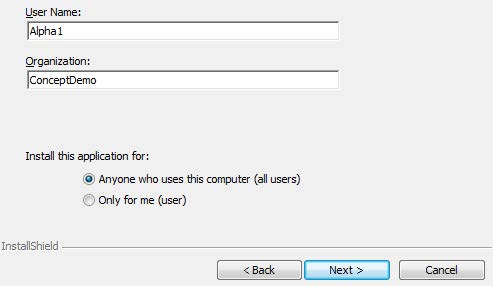
- On the Destination Folder window, click the Change button to select a new install location, or click Next to accept the default location.
- On the Ready to Install the Program window, click Install to begin installation. When the process completes, the InstallShield Wizard Completed window opens.
- Click Finish to exit the installation wizard.
Configure the logging agent server settings on SAS
To configure the logging agent server settings on SAS:
- On the SAS console, select Comms > Communications > Logging Agent Server Settings.
- To configure settings for other than the default SAS logging agent server, select Custom.
Inbound is the SAS server address to which logging agents (for example, SafeNet Agent for Remote Logging) send data.
Outbound is the SAS server address from which logging agents (for example, SafeNet Agent for Remote Logging) receive data.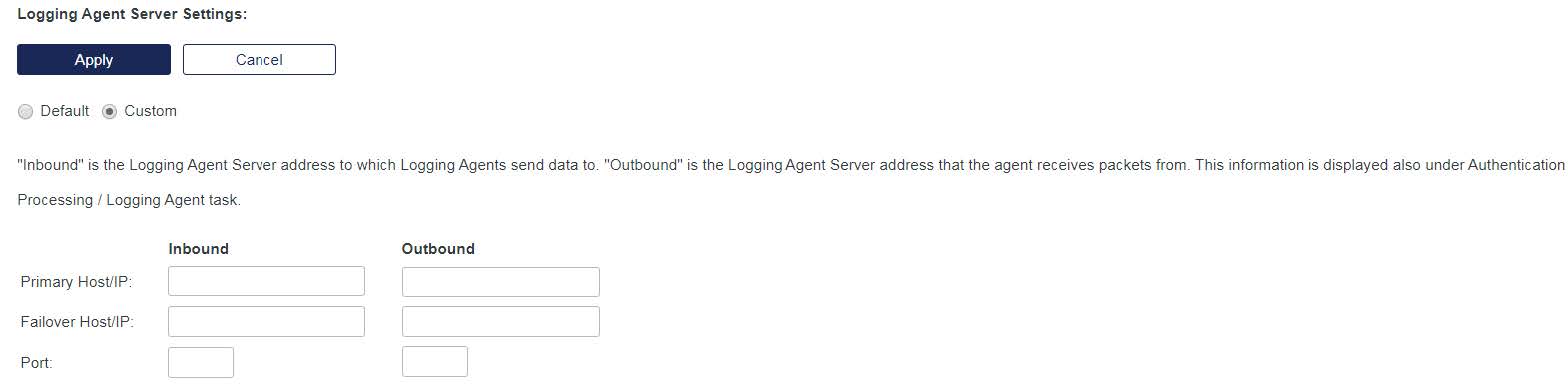 This information is also displayed under Comms > Authentication Processing > Logging Agent.
This information is also displayed under Comms > Authentication Processing > Logging Agent. - Configure the SAS logging agent server settings:
- Primary Host/IP — This is the FQDN host name or IP address of the SAS logging agent server.
- Failover Host/IP — This is the FQDN host name or IP address of the alternate STA logging agent server if the primary server selection is not available.
- Port — This is the port number to connect to the Logging Agent server.
- Select Apply.
Configure SafeNet Agent for Remote Logging
The following ports are used on the SafeNet Agent for Remote Logging computer:
- Port 8458 - Inbound traffic
- Port 8459 - Outbound traffic
To configure the agent:
- Click Start > All Programs > SafeNet > Agents > SAS Logging Agent. The SafeNet Agent for Remote Logging configuration window is displayed.
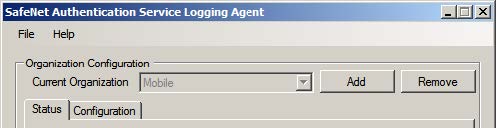
- Beside the Current Organization field, click Add.
- Browse to the
LoggingAgentConfigFile.bmcfile, select it and click Open. The Current Organization section will update to display information about your Virtual Server. - Select the Configuration tab.
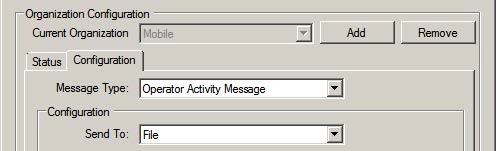
- From the Message Type list, select one of the following:
- Authentication Message
- Operator Authentication Message
- From the Send To list, select one of the following:
- File (refer step 7)
- Event Viewer (refer step 8)
- Syslog (refer step 9)
- If you selected File:
- Browse to the folder.
- Enter the required delimiter for the CVS file.
- Click Apply.
- To test, click Test and open the CVS file.
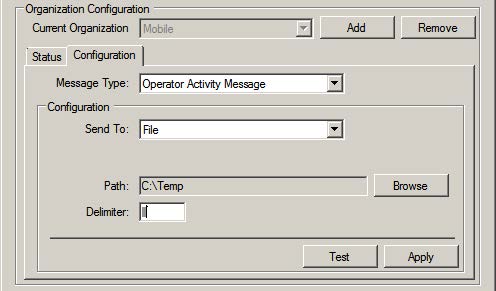
- If you selected Event Viewer:
- In the Source field, select SAS Logging Agent.
- Click Apply.
- To test, click Test and open the Event Viewer.
- If you selected Syslog:
- In the Primary field enter the IP:Port of the Syslog server.
- In the Secondary field, enter the IP:Port of the secondary (backup) Syslog server.
- Click Apply.
- To test, click Test and open the Syslog.
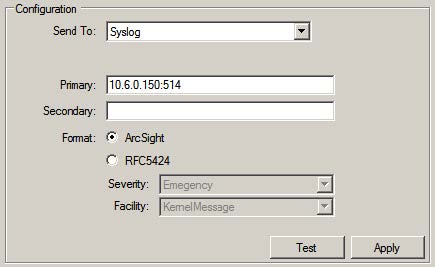
SafeNet Agent for Remote Logging sends logs to both Syslog servers if two are configured.

